
Is it really that bad?
If you are a caster, and there is a rogue sprinting around to get behind you,
What about if you're a melee? You're chasing down that mage, and that mage suddenly blinks and is now behind you. If you keyturn, you will take a good 2-3 seconds turning to face the mage let alone trying to get to the mage. In that time, the mage is pewpewing your health down laughing at your terribad keyturning.
People laughing at my keyturning? Really?
Unfortunately yes. I am by no means the best pvper out there. But I have had the opportunity to spend some time talking and pvping with some of the hard core pvpers. Some of them laugh at how stupid you look turning slowly, trying to figure out where they went slowly turning to the side. Some of them feel insulted by how bad you are, and how you're dropping the quality of pvp. (oh the rage!!)
So if you have your mind set on doing some pvp. It's time to stop keyturning.
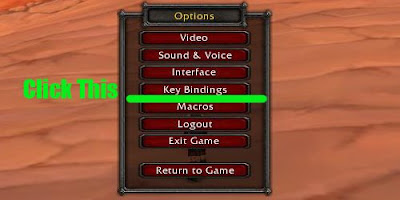
2. Click on the Key Bindings menu.

3. Select the Key for Strafe Left and change it to A.
4. Select the Key for Strafe Right and change it to D.
5. Click OK at the bottom of the window.
Now try moving around a bit. I realize it will take some time to adjust. But remember that this is an adjustment worth making. But wait! How are you supposed to turn? This is when your wonderful mouse comes in.
Your mouse is a wonderful device that allows you to turn not only your screen, but the direction your character is facing.
The Mouse Right button: Changes the angle of your screen.
The Mouse Left button: Changes the direction your character is facing.
So from now on, when you move forward or strafe and you need to turn, left click the screen with your mouse and turn. Notice that you can turn slowly and quickly according to how fast you turn the screen with your mouse. You have much more control of how you turn. In fact you can do double triple turns while jumping instead of that sad half turn jump you used to do.
Troubleshooting: If your screen returns to facing forward after you change it, press ESC to bring up the Options menu. Click on the Interface button (3rd down), and click on Camera on the left menu (3rd up from the bottom). Set Max Camera Distance to High, and change Camera Following style to Never.
If you need to zoom in closer you can use the mouse scroll wheel. And if when you want your screen to face the same way your character is facing as you turn, click the Left button AND the Right button at the same time you are turning.


lol i love it now we just need to get ppl to go here when they start lebeling
ReplyDelete@ Mojo: hopefully they'll put it to good use
ReplyDelete